If you’ve tried to access popular AI services like Claude.ai or ChatGPT.com recently, you may have been stopped dead in your tracks by a frustrating message from Cloudflare: “Please unblock challenges.cloudflare.com to proceed.”
This isn’t a true ban; it’s a security measure gone wrong. Cloudflare uses this challenge to verify you’re a human, but something on your system is preventing the security script from loading. The good news? It’s usually a quick fix.
This guide will explain why this happens and give you the step-by-step solutions to get back to chatting with your AI.
The Root Cause: Why Are You Being Blocked?
The error message means that your browser or network is actively blocking the specific domain Cloudflare uses for its security check: challenges.cloudflare.com.
The two primary culprits are:
Privacy/Ad-Blocking Extensions: Tools like uBlock Origin, Privacy Badger, or Ghostery often mistake the Cloudflare security script for a tracker or unwanted ad script, and automatically block it.
Network/DNS Issues: Your local DNS server (often provided by your ISP) might be misconfigured, slow, or actively preventing connection to the challenge domain.
Solutions: Getting Back Online
Start with the quick browser fixes below. If they fail, move to the system-level network fixes.
Part 1: Quick Browser Fixes (Highest Success Rate)
The vast majority of users fix this by managing their browser extensions.
| Step | Action | How to Do It |
| 1. Check Extensions | Disable all Ad Blockers and Privacy Extensions. | Find the extension icon (usually top right), click it, and select “Pause on this site” or temporarily disable the extension entirely. Refresh the page. |
| 2. Use Incognito Mode | Test the website in a private window. | Press Ctrl + Shift + N (Windows) or Cmd + Shift + N (Mac). This disables most extensions and ignores cached data. If it works here, an extension is definitely the issue. |
| 3. Clear Data | Flush your browser’s local cache and cookies. | Go to your browser settings, clear Cookies and Cached images and files for All Time. |
Part 2: System and Network Fixes (If Browser Fixes Fail)
If the error persists across different browsers (Chrome and Firefox), the problem is system-wide, and changing your DNS server is the most effective solution.
1. Change Your DNS Server
Switching to a reliable public DNS ensures proper connectivity to Cloudflare’s challenge servers.
Recommended Public DNS:
Cloudflare:
1.1.1.1and1.0.0.1Google:
8.8.8.8and8.8.4.4
How to Change DNS (Windows/macOS):
Go to your Network Settings or Control Panel.
Locate your current active connection (Wi-Fi or Ethernet).
Go to the Properties or Advanced Settings of your TCP/IPv4 settings.
Enter the preferred DNS addresses.
Save the changes and restart your browser.
2. Check Security Software
If you are using a VPN or system-level security software (like Kaspersky or Bitdefender) with a built-in Web Protection or Anti-Banner feature, temporarily disable the web protection component and try loading the AI website again.
Part 3: What if you see a Cloudflare 500 Error?
If you fix the initial challenge block but encounter a 500 Internal Server Error screen (as shown in some user reports), you are facing a different type of problem.

This is a Server-Side Problem: A 500 error means the issue is not with your computer, browser, or network settings. The server responsible for the service (often Cloudflare’s identity/authentication service, like
oidc.iam.cfapi.net) has encountered an unexpected condition and crashed.Proof: The error screen usually shows your Browser and the main Host are “Working,” but a specific Cloudflare data center (e.g., “Singapore”) is in Error.
What to Do: Since you cannot fix a server-side error, your only action is to wait and try again later. Cloudflare automatically detects and fixes these internal failures very quickly.
Wait: Give it 15 to 30 minutes.
Check Status: Search for the Cloudflare Status Page to see if they have reported a major outage affecting their identity or access services.
Conclusion
Whether you face a client-side challenge block or a server-side 500 error, persistence pays off. By managing your browser settings and ensuring optimal network configuration, you can overcome the common roadblocks and enjoy seamless access to your favorite AI tools.

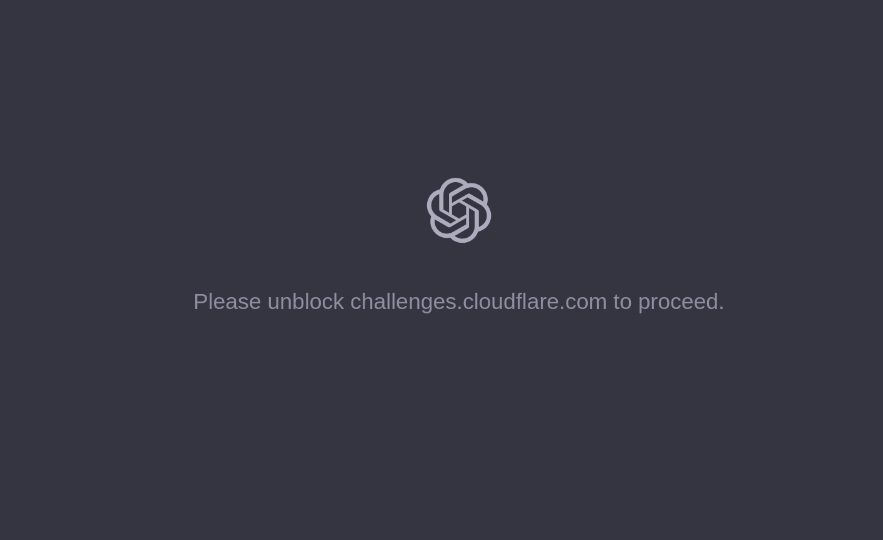
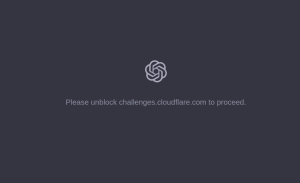
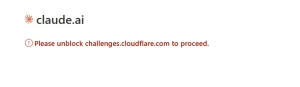
 Facebook
Facebook
 LinkedIn
LinkedIn
 X
X
 Reddit
Reddit